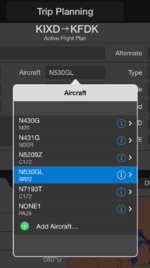Flying with Garmin Pilot Series, Part 3: Trip Planning
Last week we highlighted the rich features within Garmin Pilot that make navigating the map page easier than ever, while also providing tips on how to access unique overlays and various menu selections. This week, we’re back with tips on how to put the Trip Planning page to good use, which is sure to make your flight planning (and flying) easier!
Adding an Aircraft
I find the Trip Planning page to be particularly useful from the very beginning during my pre-flight planning. The first step to making the most of this function is to add details about your particular aircraft. By selecting Trip Planning and touching the Aircraft field, the option to select Add Aircraft populates and gives you the option to add the N-number, cruise speed, fuel burn and more!
Flight Plan Import
Filling out additional fields such as PIC and Altitude within the Trip Planning page will round out this section. Input your flight plan information one of two ways, either via the Trips section in the upper left hand corner of this page or simply input your route information at the top of the page. Once the flight plan has been imported, the Summary tab at the bottom half of the Trip Planning page will conveniently fill in groundspeed, time enroute, course and more – now that’s flight planning made easy!
Incorporating Call Signs
Just below the area where you may enter your aircraft N-number, the option to list a Call Sign is also available to pilots. For Angel Flight missions conducted across the country, the Call Sign field is a perfect place to enter the new "NGF" call sign, which was recently introduced by the FAA in this year. Simply enter, "NGF1234" into the Call Sign field and pilots on those particular missions can easily file their flight plan using Garmin Pilot.
File With Garmin!
Once your trip, aircraft and PIC details are populated and look accurate within the Trip Planning page, select File Flight Plan on the left hand side of the page and Garmin Pilot will automatically file your flight plan via DTC DUAT or CSC DUATS. You may also conveniently amend, close or cancel your flight plan within Garmin Pilot.
These are just a few tips available to you within Garmin Pilot to help make flight planning easier! If you’d like to try out some of these tips for yourself, download Garmin Pilot a free, 30-day trial from the iTunes App store or Google Play store.
Stay tuned next week for Part 4 of our Garmin Pilot blog series where we’ll discuss how to leverage the Trip Planning feature to make the most of your flight planning!
The post Flying with Garmin Pilot Series, Part 3: Trip Planning appeared first on Garmin Blog.
Sample Block Quote
Praesent vestibulum congue tellus at fringilla. Curabitur vitae semper sem, eu convallis est. Cras felis nunc commodo loremous convallis vitae interdum non nisl. Maecenas ac est sit amet augue pharetra convallis nec danos.
Sample Paragraph Text
Praesent vestibulum congue tellus at fringilla. Curabitur vitae semper sem, eu convallis est. Cras felis nunc commodo eu convallis vitae interdum non nisl. Maecenas ac est sit amet augue pharetra convallis nec danos dui.
Cras suscipit quam et turpis eleifend vitae malesuada magna congue. Damus id ullamcorper neque. Sed vitae mi a mi pretium aliquet ac sed elitos. Pellentesque nulla eros accumsan quis justo at tincidunt lobortis denimes loremous. Suspendisse vestibulum lectus in lectus volutpat, ut dapibus purus pulvinar. Vestibulum sit amet auctor ipsum.