Stay the course
Courses are a unique function that our Edge 205/305 and Forerunner 205/305 devices offer thanks to their GPS data. Why use courses? Mostly for fun, advanced training or navigating a new route. There’s a group of cyclists here at Garmin that have devised a game/competition of sorts using this feature. They’ll create a course with locations (course points) along the way. As they race the course together, the first cyclist to reach a particular location scores points (point values assigned ahead of time to each location), and so on until they reach the end. Then they tally the scored points and determine a winner.
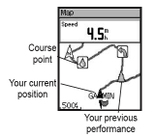 When you’re following a course, you can navigate a previously recorded trip using the map and elevation profile screens. This helps you anticipate elevation changes, upcoming turns, etc. You can also combine the courses and Virtual Partner
When you’re following a course, you can navigate a previously recorded trip using the map and elevation profile screens. This helps you anticipate elevation changes, upcoming turns, etc. You can also combine the courses and Virtual Partner features and race a virtual competitor that varies speed while climbing hills and navigating turns.
features and race a virtual competitor that varies speed while climbing hills and navigating turns.
You can download an activity from MotionBased or Garmin Training Center
or Garmin Training Center (the software that came with your unit).
(the software that came with your unit).
To download from Training Center:
-Click on the Courses tab
-Select editnew course
-Highlight an activity by date (from either running or biking folder)
-Click “OK” button
Your activity will appear under the Courses folder with the title “new course”
To name the course:
-Right click
-Select edit course
-Type in a name of your choice up to 15 characters
Next, you can add course points so your Edge or Forerunner will alert you when you approach a turn, etc. You can create course points for water stops (helpful if you’re creating a practice course for a race), danger areas and more. First, make sure your course is selected, with the track displayed on the map view in Training Center.
-Click on a point on the course map
-Type in a name for the course point
-Select a symbol from the pull-down list
-Click “OK”
When you’re finished setting up the course, you can download it to your Edge or Forerunner device. Just click on the “send workouts and courses” icon in Training Center, and within seconds, the data is transferred to your device and you’re ready to roll.
You can also download courses from MotionBased, our web-based training application. From MotionBased, you can create courses from your own workout histories or rides/runs from other MotionBased users in the TrailNetwork. This is a great way to find routes when you travel to another area or for friendly competition with other MotionBased users. For a tutorial on downloading courses from MotionBased.
Ready to roll
If you want to use courses with Virtual Partner (so you can see in real-time how you’re performing compared to the previous history), you have to enable this feature:
-Press mode to get to main menu
-On Forerunner, select trainingtraining optionsVirtual Partneron
-On Edge, select trainingVirtual Partneron
To start a course on your Edge or Forerunner:
-Press mode to get to main menu
-Select trainingcourses
-Highlight the course you want to start
-Select “do course”
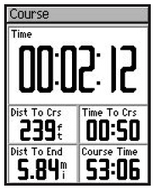 Before you begin the course, the timer screen on your device will show the distance to the start. As you approach the start point, this value should go to zero. If you don’t know the location of the start point, press ‘Mode’ until you access the compass page, then follow the arrow until you reach the start point. Once you reach the start of the course and you’re ready to go, press “start.”
Before you begin the course, the timer screen on your device will show the distance to the start. As you approach the start point, this value should go to zero. If you don’t know the location of the start point, press ‘Mode’ until you access the compass page, then follow the arrow until you reach the start point. Once you reach the start of the course and you’re ready to go, press “start.”
If you’re using the course feature on the Edge, you can view the map page, elevation profile or Virtual Partner screens by pushing “enter” to switch between views. On Forerunner, push the up/down arrow keys to switch between views.
One final note and I’ll let you get out there and try courses for yourself. In Training Center, you can overlay your course or route on a map showing streets or topo detail (helpful when you’re setting up courses and course points). To do this, you can purchase Garmin mapping software, download it to your computer, and Training Center will automatically pull in the associated maps, accurately lining up the GPS coordinates from the course. Note: you can’t download the map detail to your device.
The post Stay the course appeared first on Garmin Blog.
Sample Block Quote
Praesent vestibulum congue tellus at fringilla. Curabitur vitae semper sem, eu convallis est. Cras felis nunc commodo loremous convallis vitae interdum non nisl. Maecenas ac est sit amet augue pharetra convallis nec danos.
Sample Paragraph Text
Praesent vestibulum congue tellus at fringilla. Curabitur vitae semper sem, eu convallis est. Cras felis nunc commodo eu convallis vitae interdum non nisl. Maecenas ac est sit amet augue pharetra convallis nec danos dui.
Cras suscipit quam et turpis eleifend vitae malesuada magna congue. Damus id ullamcorper neque. Sed vitae mi a mi pretium aliquet ac sed elitos. Pellentesque nulla eros accumsan quis justo at tincidunt lobortis denimes loremous. Suspendisse vestibulum lectus in lectus volutpat, ut dapibus purus pulvinar. Vestibulum sit amet auctor ipsum.

