How to Pair vívofit 2 with a Home Computer
Watch the video above or read the step-by-step instructions below to learn how to get the most from your activity tracker by pairing vívofit 2 with your home computer with the help of Garmin Express and Garmin Connect:
- Plug in USB ANT Stick
- Keep the device within 3 meters of your computer during setup
- Go to: Garminconnect.com/vivofit2
- Select Download for Windows or Download for Mac and then select Run
- Select the checkbox if you agree to the terms and conditions
- Select Install
- Select Launch Garmin Express
- TIP: If it doesn’t launch automatically, look for the icon to start Garmin Express:
- Select Get Started
- Select Add a Device – Garmin Express will start to look for your device
- Turn on the device by pressing the device button
- Hold the device button until you see PAIR
- Select Add Device
- Select Create an Account
- Enter your profile information and select Create Account
- Enter a nickname for your device and select Next
- Enter your Fitness Profile and select Next
- Select Yes or No to allow Anonymous Data Collection
- Select Finish
- Select Go to Garmin Connect – Garmin Connect may send a software update to your device if it is available:
- If you decide to pair to a different computer later on, hold the device button until you see PAIR
You are ready to start moving now and tracking your activity! Tag Garmin Fitness on social media and let us know your daily step goal with vívofit 2.
The post How to Pair vívofit 2 with a Home Computer appeared first on Garmin Blog.
Sample Block Quote
Praesent vestibulum congue tellus at fringilla. Curabitur vitae semper sem, eu convallis est. Cras felis nunc commodo loremous convallis vitae interdum non nisl. Maecenas ac est sit amet augue pharetra convallis nec danos.
Sample Paragraph Text
Praesent vestibulum congue tellus at fringilla. Curabitur vitae semper sem, eu convallis est. Cras felis nunc commodo eu convallis vitae interdum non nisl. Maecenas ac est sit amet augue pharetra convallis nec danos dui.
Cras suscipit quam et turpis eleifend vitae malesuada magna congue. Damus id ullamcorper neque. Sed vitae mi a mi pretium aliquet ac sed elitos. Pellentesque nulla eros accumsan quis justo at tincidunt lobortis denimes loremous. Suspendisse vestibulum lectus in lectus volutpat, ut dapibus purus pulvinar. Vestibulum sit amet auctor ipsum.

![Vivofit 2 ant[1] Vivofit 2 ant[1]](https://www.garmin.com/en-US/blog/wp-content/uploads/2015/03/6a00d83451bb7069e201b8d0e2b461970c-600wi.png)
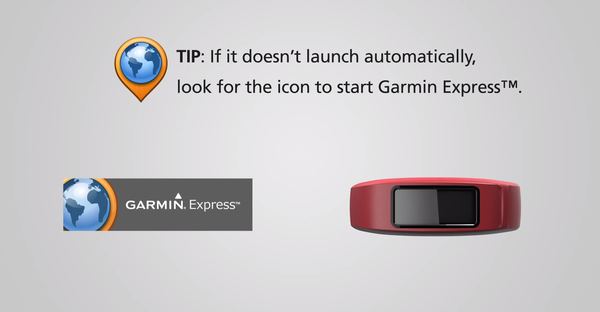
![Vivofit 2 Garmin Connect[1] Vivofit 2 Garmin Connect[1]](https://www.garmin.com/en-US/blog/wp-content/uploads/2015/03/6a00d83451bb7069e201b8d0e2b4b8970c-600wi.png)
