Garmin Connect: all about the Activities page
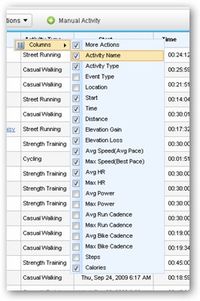
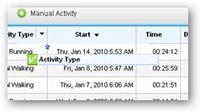 Columns can be moved, added, deleted and changed. To move a column, simply click on the title bar and drag it to its new location. To add a column, hover over the right side of any column header and click the arrow. The drop-down menu will appear. Select the new column by checking the desired metric. The new column will pop up to the right of the first column. To delete a column all you have to do is pull up the column menu and unselect the metric. The column will be removed. To change, or reorder, the details of a column, click the title header of the column. This will arrange your data in ascending or descending order for that particular column. Being able to customize your Activities page will allow you to focus on the metrics that are most important to you and your fitness goals.
Columns can be moved, added, deleted and changed. To move a column, simply click on the title bar and drag it to its new location. To add a column, hover over the right side of any column header and click the arrow. The drop-down menu will appear. Select the new column by checking the desired metric. The new column will pop up to the right of the first column. To delete a column all you have to do is pull up the column menu and unselect the metric. The column will be removed. To change, or reorder, the details of a column, click the title header of the column. This will arrange your data in ascending or descending order for that particular column. Being able to customize your Activities page will allow you to focus on the metrics that are most important to you and your fitness goals.
 Finally, navigating your activities page by page is easy. You can scroll through all of your activities page by page or you can click on a specific page to jump ahead (or back) and find old activities quicker.
Finally, navigating your activities page by page is easy. You can scroll through all of your activities page by page or you can click on a specific page to jump ahead (or back) and find old activities quicker.
The post Garmin Connect: all about the Activities page appeared first on Garmin Blog.
Sample Block Quote
Praesent vestibulum congue tellus at fringilla. Curabitur vitae semper sem, eu convallis est. Cras felis nunc commodo loremous convallis vitae interdum non nisl. Maecenas ac est sit amet augue pharetra convallis nec danos.
Sample Paragraph Text
Praesent vestibulum congue tellus at fringilla. Curabitur vitae semper sem, eu convallis est. Cras felis nunc commodo eu convallis vitae interdum non nisl. Maecenas ac est sit amet augue pharetra convallis nec danos dui.
Cras suscipit quam et turpis eleifend vitae malesuada magna congue. Damus id ullamcorper neque. Sed vitae mi a mi pretium aliquet ac sed elitos. Pellentesque nulla eros accumsan quis justo at tincidunt lobortis denimes loremous. Suspendisse vestibulum lectus in lectus volutpat, ut dapibus purus pulvinar. Vestibulum sit amet auctor ipsum.

