Virtual Partner
Ideally, we’d all have a personal trainer to set up customized training plans and help us meet our goals. Works for the pros, but for us mere mortals, there’s a much more affordable personal trainer. Forerunner for those who like to run (or bike or both), Edge for those who bike. All models in these series have a Virtual Partner feature that allows you to set time, distance or speed goals and then compete against a runner/cyclist icon that appears on screen.
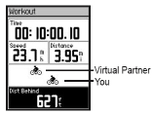 As you run or ride, the screen will show your performance compared to the Virtual Partner, including how far ahead or behind you are. If you’re ahead of the VP, the bottom field on the screen is white. If you fall behind, it changes to black.
As you run or ride, the screen will show your performance compared to the Virtual Partner, including how far ahead or behind you are. If you’re ahead of the VP, the bottom field on the screen is white. If you fall behind, it changes to black.
Here’s how to set up a “quick workout” with the Virtual Partner on the Edge. You can also use VP for quick workouts on Forerunner or when using the courses feature on Edge or Forerunner. From the main menu, go to trainingworkoutsquick. Now, choose whether you want to do a workout based on distance and time, time and speed or distance and speed. Let’s say you want to ride for an hour at an average speed of 18 mph. Select “time and speed” and then enter your values in the top two fields. Check the third field to make sure the calculation seems reasonable. If not, adjust your values. Press “done.”
The “workout” screen is now displayed. To see the Virtual Partner, press “enter” and it will be displayed in the bottom two data fields of the workout screen. Note: I read a recent post on the MotionBased forum where a user needed to know how to view VP on his Edge. Basically, the Enter key acts as a toggle on the workout screen, allowing you to switch from viewing your workout values to seeing the Virtual Partner. It’s different when you set up a workout on Forerunner 205/305. The Virtual Partner will show up as one of the timer screens when you press the up/down arrow keys. If VP doesn’t show up on your Forerunner, go to trainingtraining optionsVirtual Partner and select “on”.
When you’re ready to start your workout, press “start.” The faint cyclist icon on top is your Virtual Partner and you are represented by the bottom cyclist. During your workout, you can always switch from the workout screen to your main timer, map and elevation pages by simply pressing the mode key.
Word of advice for first-timers: plug in some achievable values for your first go-round with the VP unless you want a pixilated cyclist dude to blow your doors off! Another thing to note is that the Virtual Partner feature is a fun way to see if you can meet a certain goal, but it doesn’t really account for variances in pace and speed. Using Virtual Partner with the courses feature, however, will account for speed changes when going uphill, around turns, etc. More on courses in a future post.
The post Virtual Partner appeared first on Garmin Blog.
Sample Block Quote
Praesent vestibulum congue tellus at fringilla. Curabitur vitae semper sem, eu convallis est. Cras felis nunc commodo loremous convallis vitae interdum non nisl. Maecenas ac est sit amet augue pharetra convallis nec danos.
Sample Paragraph Text
Praesent vestibulum congue tellus at fringilla. Curabitur vitae semper sem, eu convallis est. Cras felis nunc commodo eu convallis vitae interdum non nisl. Maecenas ac est sit amet augue pharetra convallis nec danos dui.
Cras suscipit quam et turpis eleifend vitae malesuada magna congue. Damus id ullamcorper neque. Sed vitae mi a mi pretium aliquet ac sed elitos. Pellentesque nulla eros accumsan quis justo at tincidunt lobortis denimes loremous. Suspendisse vestibulum lectus in lectus volutpat, ut dapibus purus pulvinar. Vestibulum sit amet auctor ipsum.

