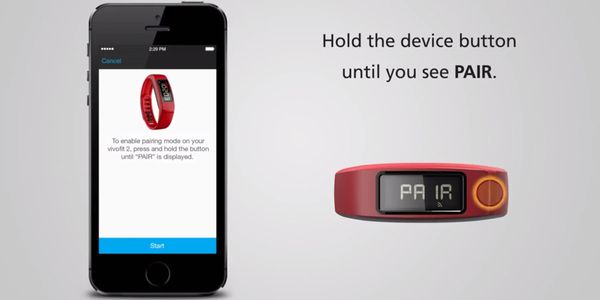How to Pair vívofit 2 with a Smartphone
Ready to make every step count with vívofit 2? Pair your smartphone with vívofit 2 to get the most out of your new activity tracker. Watch the video above or read the instructions below:
- Make sure Bluetooth is enabled on your compatible phone
- Keep the device within 3 meters of your phone during setup
- Go to: GarminConnect.com/vivofit2
- Tap the app store button
- Install and open the Garmin Connect Mobile app
- Tap Create Free Account and select Accept if you agree to the Privacy Policy and EULA for the app
- Complete the fields and tap Create Account
- Select Yes, tap Health & Fitness and then vívofit 2
- Enter your profile information and select Next
- Turn on vívofit 2 by pressing the device button
- Hold the device button until you see PAIR
- Tap Start on your phone
- When the device is found, tap Yes (The code on the device should match the one detected by the app.)
- Garmin Connect may send a software update to your device is one available and then tap Done
- If you decide to pair vívofit 2 to a different compatible smartphone later on, hold the device button until you see PAIR
Now it’s time to start moving and tracking activity! Tag Garmin Fitness on social media and share how you are moving more with vívofit 2.
The post How to Pair vívofit 2 with a Smartphone appeared first on Garmin Blog.
Sample Block Quote
Praesent vestibulum congue tellus at fringilla. Curabitur vitae semper sem, eu convallis est. Cras felis nunc commodo loremous convallis vitae interdum non nisl. Maecenas ac est sit amet augue pharetra convallis nec danos.
Sample Paragraph Text
Praesent vestibulum congue tellus at fringilla. Curabitur vitae semper sem, eu convallis est. Cras felis nunc commodo eu convallis vitae interdum non nisl. Maecenas ac est sit amet augue pharetra convallis nec danos dui.
Cras suscipit quam et turpis eleifend vitae malesuada magna congue. Damus id ullamcorper neque. Sed vitae mi a mi pretium aliquet ac sed elitos. Pellentesque nulla eros accumsan quis justo at tincidunt lobortis denimes loremous. Suspendisse vestibulum lectus in lectus volutpat, ut dapibus purus pulvinar. Vestibulum sit amet auctor ipsum.