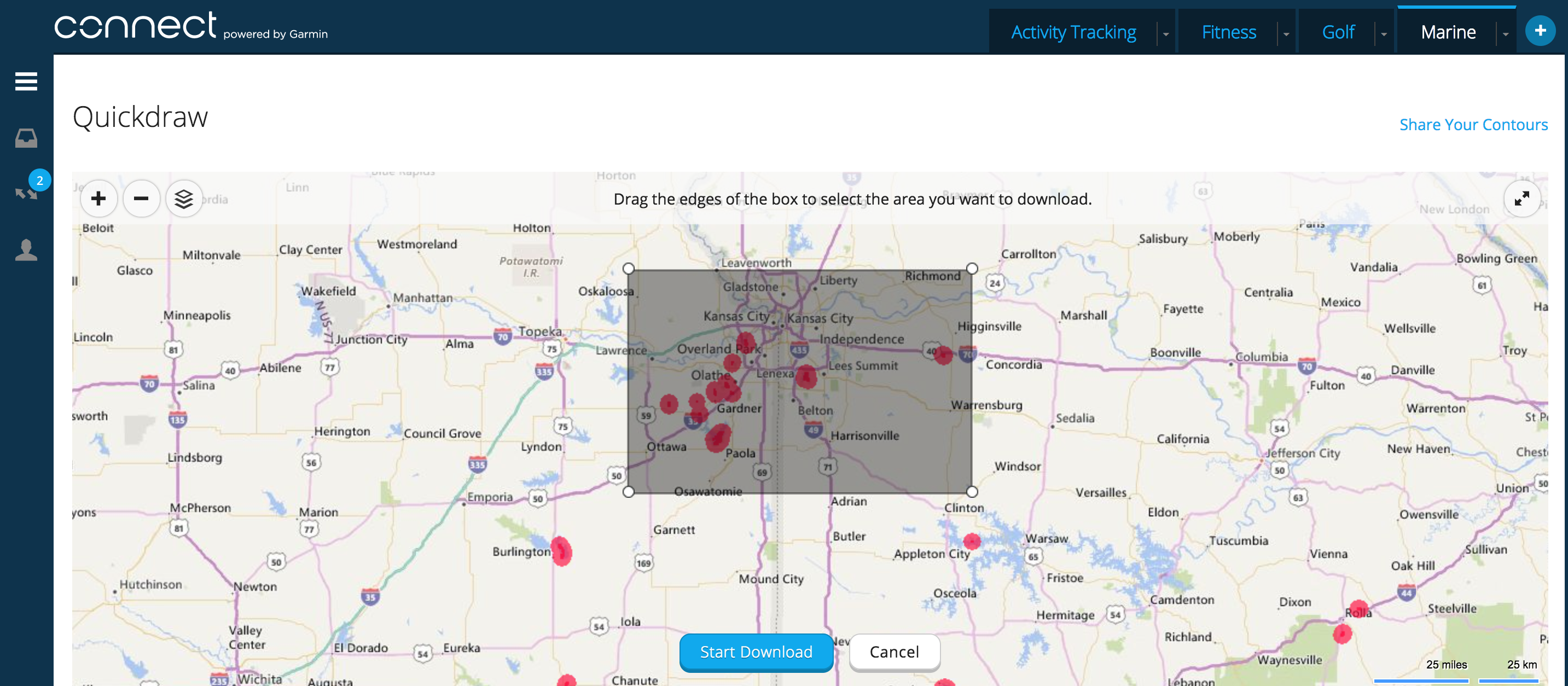How to Download Bathymetric Charts from Quickdraw Community
Downloading new bathymetric charts from Quickdraw Community on Garmin Connect is a breeze. Here are step-by-step instructions on how to download publicly shared Quickdraw Contours maps:
Before beginning, be sure to download the latest software for your Garmin marine device.
Step 1: Obtain the SD card from your chartplotter and connect it to your computer. If you have an external mapping chip, such as Garmin LakeVü HD Ultra, you will want to use a separate card for this. Read this document to find out what size of SD card you need for your compatible Garmin chartplotter.
Step 2: Create a Garmin Connect account at connect.garmin.com, or log-in to your existing account. Head straight to the Quickdraw Community page by clicking here.
Step 3: Once you’re on the Quickdraw Community page inside of Garmin Connect, click on “Search for Contours.”
Step 4: Search for a body of water by typing in the name of the lake in the search bar, or by zooming in to an area.
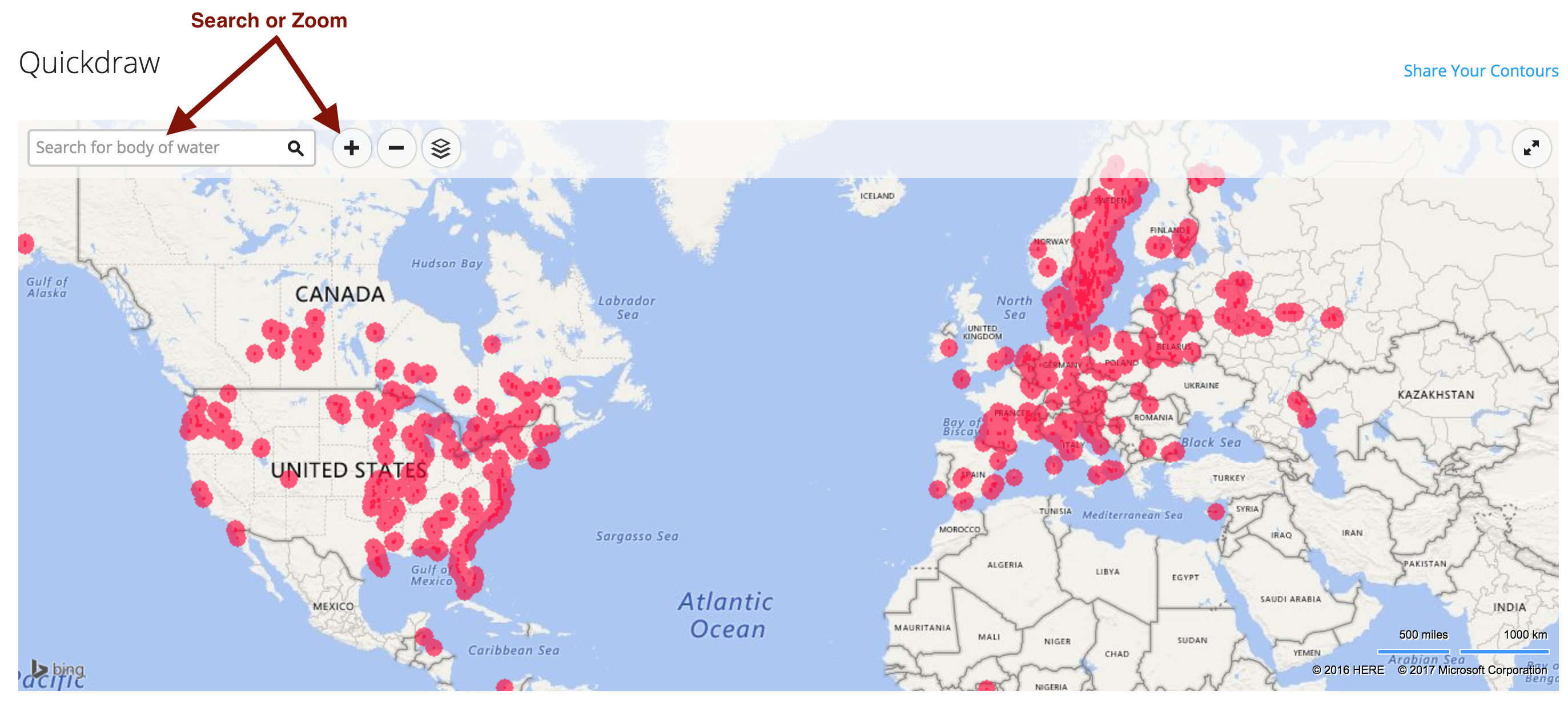 Step 5: Click “Select an Area to Download” and drag the corners to select a specific area. Click “Start Download.”
Step 5: Click “Select an Area to Download” and drag the corners to select a specific area. Click “Start Download.”
Save or copy this file to your SD card. Eject properly when finished.
Insert SD card into your chartplotter and start up. Once it’s finished loading your maps, you’ll be on your way to finding new fishing spots on previously unmapped bodies of water!
Click here to learn how to upload the Quickdraw Contours maps that you’ve created to Quickdraw Community on Garmin Connect.
Follow Garmin Fish & Hunt on social media for tips from our pros, videos and blogs to help you become a better angler.
The post How to Download Bathymetric Charts from Quickdraw Community appeared first on Garmin Blog.
Sample Block Quote
Praesent vestibulum congue tellus at fringilla. Curabitur vitae semper sem, eu convallis est. Cras felis nunc commodo loremous convallis vitae interdum non nisl. Maecenas ac est sit amet augue pharetra convallis nec danos.
Sample Paragraph Text
Praesent vestibulum congue tellus at fringilla. Curabitur vitae semper sem, eu convallis est. Cras felis nunc commodo eu convallis vitae interdum non nisl. Maecenas ac est sit amet augue pharetra convallis nec danos dui.
Cras suscipit quam et turpis eleifend vitae malesuada magna congue. Damus id ullamcorper neque. Sed vitae mi a mi pretium aliquet ac sed elitos. Pellentesque nulla eros accumsan quis justo at tincidunt lobortis denimes loremous. Suspendisse vestibulum lectus in lectus volutpat, ut dapibus purus pulvinar. Vestibulum sit amet auctor ipsum.