Garmin Pilot Adds FltPlan.com Integration, AOPA FBO Fees and More
Our latest version of Garmin Pilot — version 9.6 — includes an expanded feature set designed to increase integration with FltPlan.com, and provide pilots with additional information about their destination airport prior to flight, en route, or upon arrival. New to version 9.6, pilots can seamlessly synchronize flight plans between Garmin Pilot and FltPlan.com. The upgrade also includes AOPA FBO fees, flight data log exceedances, along with enhancements to split screen capability, runway centerlines and user waypoint management.
FltPlan.com Integration
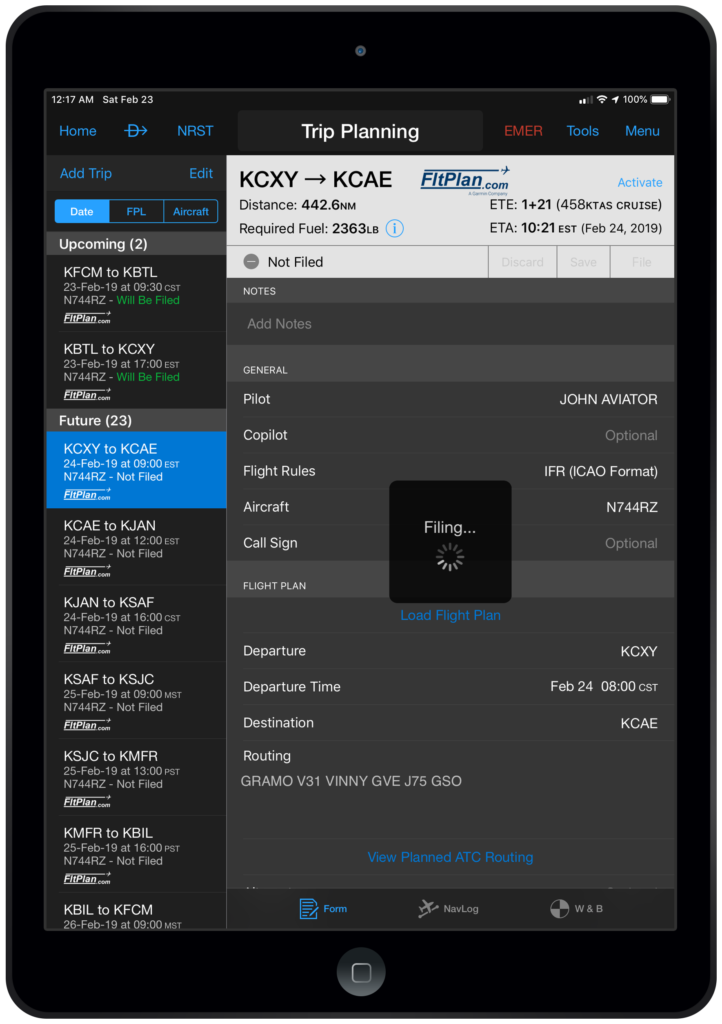
Garmin Pilot and FltPlan.com synchronizing.
Garmin Pilot 9.6 allows U.S. pilots to create, file, amend and cancel flight plans with Garmin Pilot or FltPlan.com. In addition, FltPlan.com aircraft and pilot profiles are imported into Garmin Pilot for use in Trip Planning.
To get started:
- Enter your FltPlan.com credentials from the com home screen main menu icon, or by selecting FltPlan.com in Settings
- FltPlan.com pilot and aircraft profiles available for import into Garmin Pilot will be displayed
- Pilot Information
- If the pilot name does not exist in Garmin Pilot, the complete pilot profile will be imported
- If the pilot name exists in Garmin Pilot, the FltPlan data will be used to populate the pilot profile in Garmin Pilot
- Aircraft Information
- If the aircraft tail number does not exist in Garmin Pilot, the complete aircraft profile will be imported
- If the tail number exists in Garmin Pilot, the FltPlan data will be used to populate any missing information in the aircraft profile
- Performance data will be compared and the most complete data set will be used
- If pilot or aircraft profiles are added or modified on FltPlan.com, be sure to import the new data into Garmin Pilot.
- Choose Home – Settings – FltPlan to import data
- Pilot Information
All flight plans created or changed on FltPlan.com will be automatically synchronized with Trip Planning in Garmin Pilot.
- After modifying a trip in Garmin Pilot, select Save or File to send the changes to FltPlan.com
- com flight plans may be activated in Garmin Pilot and wirelessly transferred to compatible Garmin avionics or a Garmin integrated flight deck.
FBO Fees
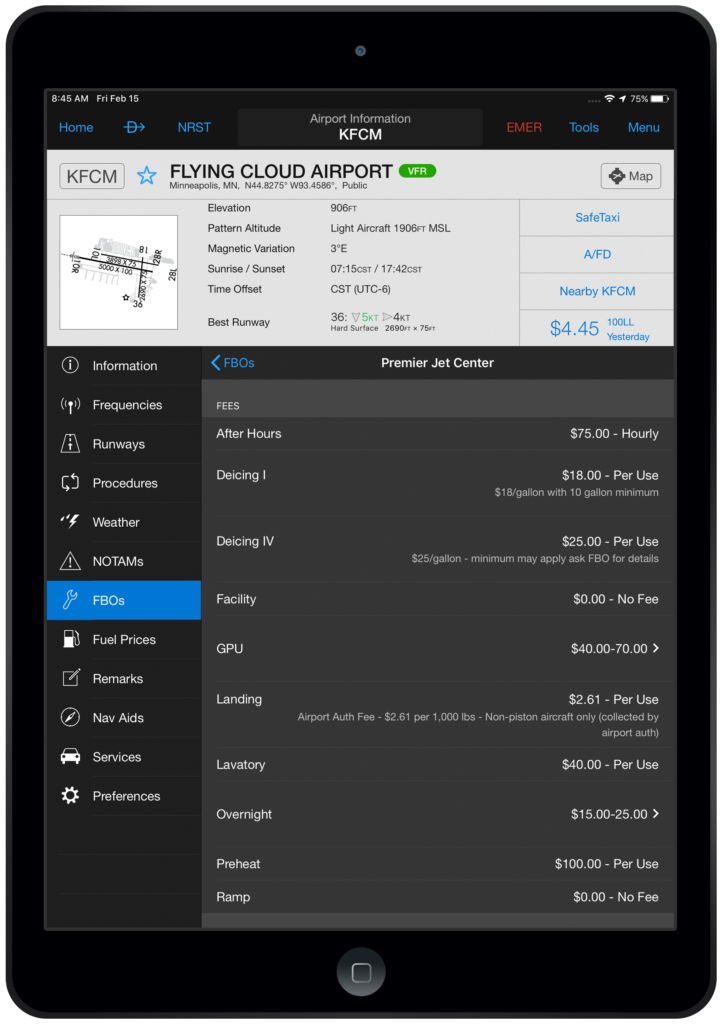
AOPA FBO fees within Garmin Pilot.
A coalition of industry leaders, including AOPA, EAA, GAMA, NATA, NBAA and HAI, have called for Fee Transparency, asking FBOs to publish their pricing online. Garmin Pilot now displays FBO fees, sourced by AOPA, including landing, ramp, deicing, GPU, overnight and more!
To view FBO fees:
- Select FBOs from the Airport Info icon
- Choose your desired FBO
- Scroll to the fee section to view data
Flight Data Log Exceedance Alerts
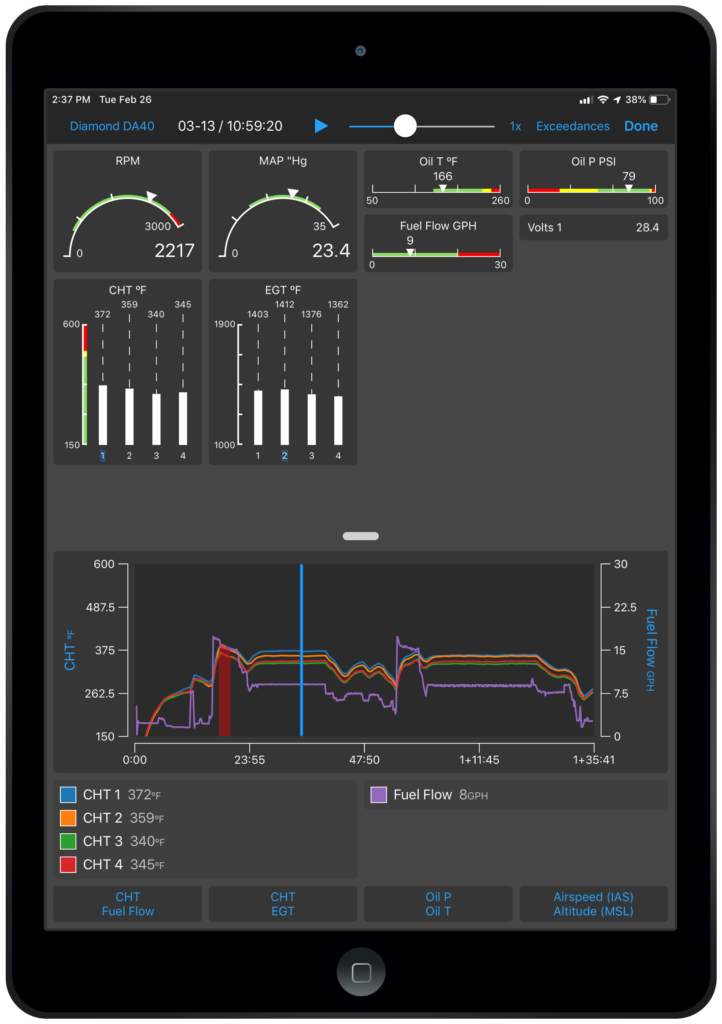
Flight Data Log Exceedance Alerts.
Pilots may configure flight data log exceedances for every phase of flight within Garmin Pilot. The engine data graph, available from the logbook entry, will highlight an exceedance for a completed flight.
To establish a flight data log exceedance:
- Select Alerts from Settings
- Tap Flight Data Log Exceedance Alerts
- Choose Add Exceedance Alert
- Select the parameter and set exceedance limitations
- Save to activate the alert
To view your engine data log
- Select Logbook
- Choose View Engine Data
- EIS page will display engine data log
As a reminder, Garmin Pilot displays real-time engine information in-flight when paired with an EIS-capable TXi flight display or the G1000 NXi integrated flight deck and the Flight Stream 510. Upon landing, the flight data log is wirelessly uploaded to the flyGarmin website and is incorporated into the logbook entry for post flight analysis. Flight data logs may also be manually uploaded to flyGarmin from an SD card.
Customized Split Screen Items
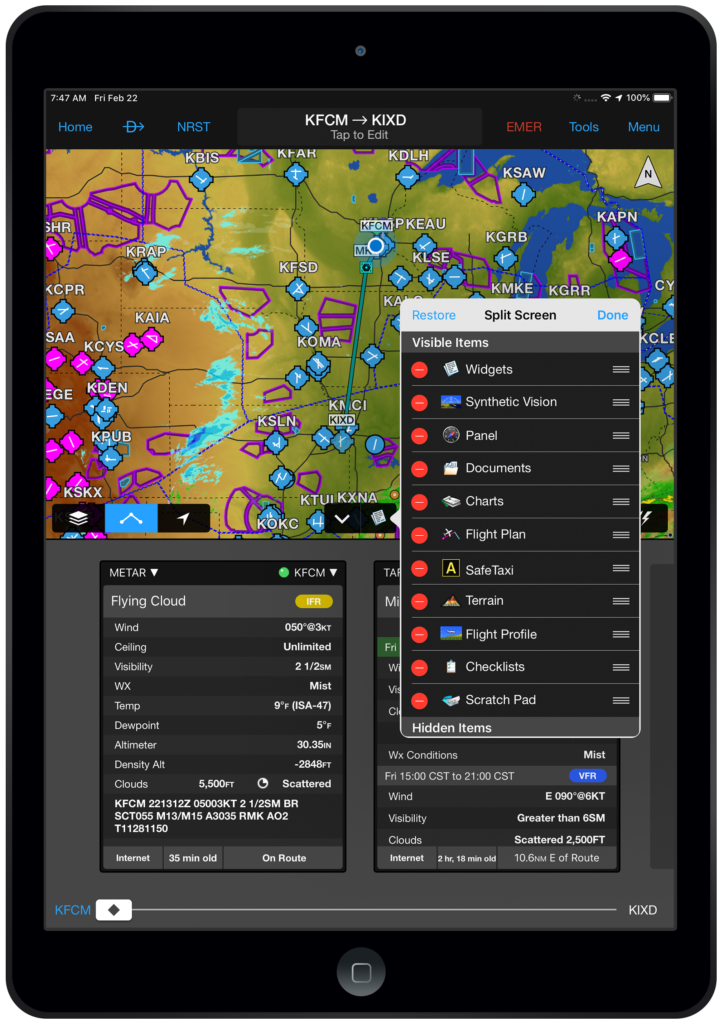
Customized split-screen.
The split screen capability within the Garmin Pilot map page is a highly used feature that is unique to our application. Now, users may customize the features in the Split Screen Selector to modify the order in which items appear, or hide items that are not used.
- From the Map page, tap the chevron to enter split screen mode
- Tap the Split Screen Selector to display the visible items
- Select Edit to modify the feature list
- Tap and hold the Reorder icon to move the item to the desired location
- To remove an item from the visible list, tap the red Minus Icon and select Hide
- Tap the green Plus Icon to move an item from the Hidden Items to the Visible Items list
- Select Done to save changes
To arrange items to their original default position, select Restore.
Runway Centerline
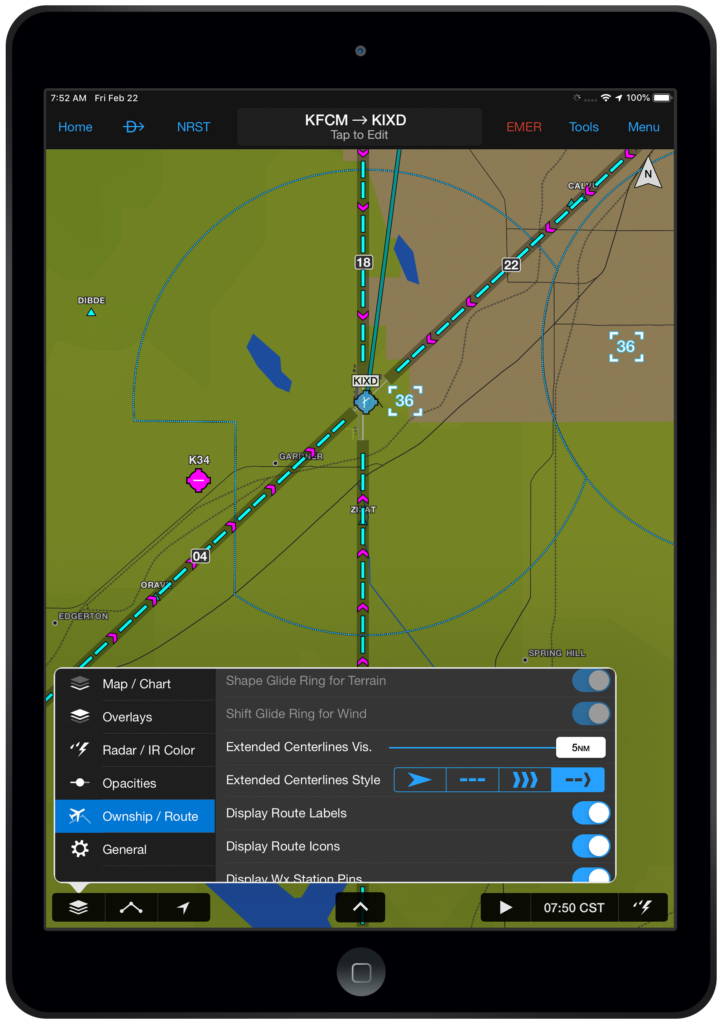
Runway centerlines.
We have added two additional runways centerlines options to improve situational awareness.
- Choose Ownship / Route from the map layer icon on the Map page
- Select the desired Extended Centerlines Visibility
- Choose the runway centerline option
The runway centerlines will be displayed for all the airports in active flight plan.
Bulk Deletion of User Waypoints
Garmin Pilot has improved the management of user waypoint adding the capability to delete multiple waypoints at one time.
- From Settings, choose User Content
- Choose Select to enter edit mode
- Tap the waypoints you wish to remove and choose Delete or Select All to remove all user waypoints
- Select Delete to confirm
For additional information on Garmin Pilot and our entire suite of aviation products, visit garmin.com/aviation.
The post Garmin Pilot Adds FltPlan.com Integration, AOPA FBO Fees and More appeared first on Garmin Blog.
Sample Block Quote
Praesent vestibulum congue tellus at fringilla. Curabitur vitae semper sem, eu convallis est. Cras felis nunc commodo loremous convallis vitae interdum non nisl. Maecenas ac est sit amet augue pharetra convallis nec danos.
Sample Paragraph Text
Praesent vestibulum congue tellus at fringilla. Curabitur vitae semper sem, eu convallis est. Cras felis nunc commodo eu convallis vitae interdum non nisl. Maecenas ac est sit amet augue pharetra convallis nec danos dui.
Cras suscipit quam et turpis eleifend vitae malesuada magna congue. Damus id ullamcorper neque. Sed vitae mi a mi pretium aliquet ac sed elitos. Pellentesque nulla eros accumsan quis justo at tincidunt lobortis denimes loremous. Suspendisse vestibulum lectus in lectus volutpat, ut dapibus purus pulvinar. Vestibulum sit amet auctor ipsum.

