Garmin Connect: Changing privacy settings
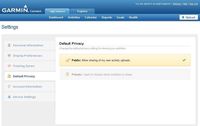 Garmin Connect gives you options when it comes to activities you upload and whether they’re open for public viewing or your eyes only.
Garmin Connect gives you options when it comes to activities you upload and whether they’re open for public viewing or your eyes only.
Currently, when you create your Garmin Connect account, the default setting for activity uploads is public. That means you’re able to share links to your activities with anyone (even if they’re not a Garmin Connect subscriber) and your activities show up in searches when someone uses the Garmin Connect Explore feature to search by keyword.
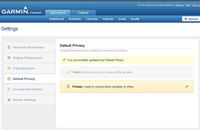 If you don’t want your Garmin Connect activities viewed publicly, here's how to change your default privacy setting to “private”:
If you don’t want your Garmin Connect activities viewed publicly, here's how to change your default privacy setting to “private”:
1. Click the Settings link located in the upper right-hand corner of the screen (next to Help and Sign Out).
2. Select Default Privacy
3. Select Private.
This change will only affect future activity uploads. Once an activity is marked as private, you won’t be able to share it with others unless you change it back to public on that activity.
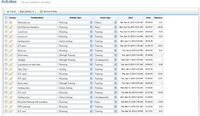 To change past activities to private:
To change past activities to private:
1. Choose the Activities tab at the top of the page.
2. Locate the activity or activities you would like to change.
3. Choose Quick Edit at the top of the page
4. Click on the open padlock next to the activities you would like to be private.
5. When the padlock is closed, your activity is now private.
6. Once complete, choose Finish at the top of the page.
The post Garmin Connect: Changing privacy settings appeared first on Garmin Blog.
Sample Block Quote
Praesent vestibulum congue tellus at fringilla. Curabitur vitae semper sem, eu convallis est. Cras felis nunc commodo loremous convallis vitae interdum non nisl. Maecenas ac est sit amet augue pharetra convallis nec danos.
Sample Paragraph Text
Praesent vestibulum congue tellus at fringilla. Curabitur vitae semper sem, eu convallis est. Cras felis nunc commodo eu convallis vitae interdum non nisl. Maecenas ac est sit amet augue pharetra convallis nec danos dui.
Cras suscipit quam et turpis eleifend vitae malesuada magna congue. Damus id ullamcorper neque. Sed vitae mi a mi pretium aliquet ac sed elitos. Pellentesque nulla eros accumsan quis justo at tincidunt lobortis denimes loremous. Suspendisse vestibulum lectus in lectus volutpat, ut dapibus purus pulvinar. Vestibulum sit amet auctor ipsum.

