D2 Bravo Series Introduces Flight Plan & Waypoint Transfer Feature
After announcing the latest model in the D2 Bravo series – the Titanium – just a few weeks ago, we’re excited to announce the latest feature available in both models of our popular D2 Bravo series of aviator watches. With Garmin Pilot software version 8.3 for iOS, and software version 5.3 for Android, pilots now have the capability to transfer flight plans and user waypoints from Garmin Pilot to the D2 Bravo and D2 Bravo Titanium aviator watches.
The latest flight plan and waypoint transfer feature adds to an already extensive collection of built-in tools on the GPS aviator watches including METAR and TAF information, dedicated Direct-to and Nearest buttons, Baro-adjustable altimeter, HSI, Zulu/UTC time and much more.
The process for setting up and executing the flight plan transfer feature with the D2 Bravo series is slightly different for Android and iOS devices. Below, we will walk through the step-by-step process for both.
For iOS Devices (click here for video tutorial):
- Install the Garmin Connect app, available free on the iTunes Store.
- Open Garmin Connect and follow the instructions to pair the watch with your device.
- Select the ‘More’ icon, followed by ‘Garmin Devices’
- Select the “Plus sign” and then ‘Other’ and select the D2 Bravo or D2 Bravo Titanium device
- On the D2 Bravo, select ‘Settings’ à ‘Bluetooth’ à ‘Pair Mobile Devices
- In Garmin Connect select D2 Bravo to complete the pairing process
- If Garmin Connect has any software updates available for the D2 Bravo series watch, install them at this time.
- Note: software version 3.40 is required for the D2 Bravo and 2.40 for the D2 Bravo Titanium.
- From the watch face of the D2 Bravo, press the Start-Stop button and scroll for the “PilotSync app”.
- If the PilotSync app is missing, visit the ConnectIQ App Store in Garmin Connect and install the free app.
- Next, open the Garmin Pilot app and select ‘Home’ > Connext > D2 Bravo Series, and tap “Setup D2 Bravo Watch” at the top of the page.
- You will notice that Garmin Connect launches briefly and then returns to the Garmin Pilot D2 Bravo Series page.
- The initial set-up is complete and your D2 Bravo watch is now linked with Garmin Pilot.
To transfer a flight plan or waypoint, select the “D2 Bravo Series Watch” tab from the Connext icon.
- Select a Flight Plan or Waypoint and tap Send.
- Your active flight plans may also be transfer to the D2 Bravo from the Connext Quick Access icon or the share icon from the Flight Plan page.
- Once the transfer has been sent, return to the D2 Bravo, press the Start-Stop button and run the PilotSync app.
- PilotSync will display the number of Flight Plans and Waypoints transferred.
- Press the Back button on D2 Bravo to complete the import.
Now your Flight Plans and Waypoints are stored under the Navigation menu on the D2 Bravo or D2 Titanium watch. For a video tutorial, click here.
For Android Devices:
- Install the Garmin Connect app, available free on the Google Play Store.
- Open Garmin Connect and follow the instructions to pair the watch with your device.
- Select the ‘More’ icon, followed by ‘Garmin Devices’
- Select the “Plus sign” and then ‘Other’ and select the D2 Bravo or D2 Bravo Titanium device
- On the D2 Bravo, select ‘Settings’ à ‘Bluetooth’ à ‘Pair Mobile Devices
- In Garmin Connect select D2 Bravo to complete the pairing process
- If Garmin Connect has any software updates available for the D2 Bravo series watch, install them at this time.
- Software version 3.40 is required for the D2 Bravo and 2.40 for the D2 Bravo Titanium.
- From the watch face of the D2 Bravo, press the Start-Stop button and search for the “PilotSync app”.
- If the PilotSync app is missing, visit the ConnectIQ App Store in Garmin Connect and install the free app.
- The initial set-up is complete and your D2 Bravo watch is now linked with Garmin Pilot.
To transfer a flight plan or waypoint, select the “D2 Bravo Series Watch” tab from the Connext icon.
- Select a Flight Plan or Waypoint and tap Send.
- Your active flight plans may also be transfer to the D2 Bravo from the Connext Quick Access icon.
- Once the transfer has been sent, return to the D2 Bravo, press the Start-Stop button and run the PilotSync app.
- PilotSync will display the number of Flight Plans and Waypoints transferred.
- Press the Back button on D2 Bravo to complete the import.
Now your Flight Plans and Waypoints are stored under the Navigation menu on the D2 Bravo or D2 Titanium watch. To activate the feature on your watch, hold the “Up” button, scroll down and select “Navigation,” select “FPLs/Courses,” and select the desired flight plan then select “Go.”
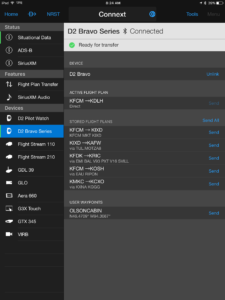
The post D2 Bravo Series Introduces Flight Plan & Waypoint Transfer Feature appeared first on Garmin Blog.
Sample Block Quote
Praesent vestibulum congue tellus at fringilla. Curabitur vitae semper sem, eu convallis est. Cras felis nunc commodo loremous convallis vitae interdum non nisl. Maecenas ac est sit amet augue pharetra convallis nec danos.
Sample Paragraph Text
Praesent vestibulum congue tellus at fringilla. Curabitur vitae semper sem, eu convallis est. Cras felis nunc commodo eu convallis vitae interdum non nisl. Maecenas ac est sit amet augue pharetra convallis nec danos dui.
Cras suscipit quam et turpis eleifend vitae malesuada magna congue. Damus id ullamcorper neque. Sed vitae mi a mi pretium aliquet ac sed elitos. Pellentesque nulla eros accumsan quis justo at tincidunt lobortis denimes loremous. Suspendisse vestibulum lectus in lectus volutpat, ut dapibus purus pulvinar. Vestibulum sit amet auctor ipsum.

